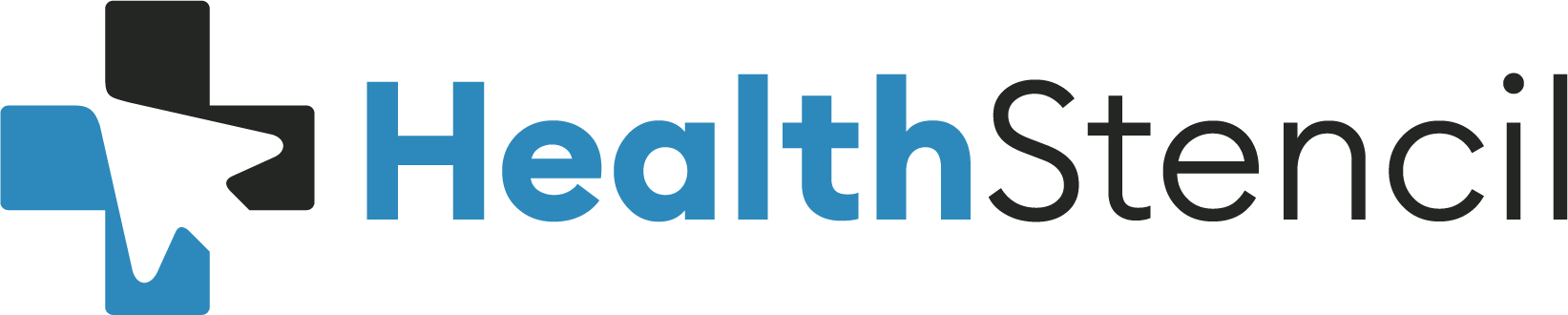Send Encrypted Files
Send end-to-end browser encrypted files using a password. Send test results, pathology and imaging request forms.
Setup Encryption
- Click the Add Encrypted Files button (bottom of page).
- Enter a patient password (determined by clinician / patient via other channel). Patient will use the patient password to access the encrypted resources.
- Enter a rescue password. Clinicians can use the rescue password to access the encrypted resources.
- Click “Create Encrypted Section” button
Enter Text for Encryption
- In the Encrypted Contest section, enter text for encryption
Upload File for Encryption
- In the Encrypted Contents section, drag-and-drop files into the dotted box (right) to upload.
- Alternatively, click on “click here to select file” link to upload file.
- File will be uploaded.
- PDF of the Pathology Request form will appear within the encrypted section.
Access Encrypted Section
- Patient enters patient password into password field
- Click on the decrypted file to download and view.